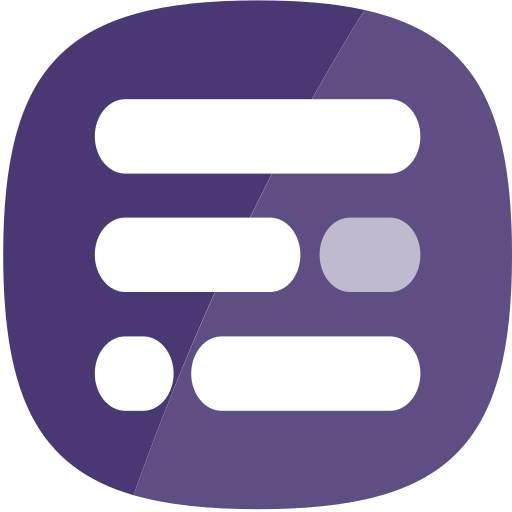The layout of the Report Builder editor is shown below.
Top Panel
The top panel of the Report Builder editor contains the following elements:
- Report name – this can be changed in the report settings
- Preview – this button allows you to preview the report (to view it as an end-user would see it)
- Save – this button becomes active (shown by a purple dot) as soon as there are unsaved changes in the report
- Help – this button is used to access the online help for Report Builder for ArcGIS
- Ellipsis – this button is used to access the editor preferences.
- User – this shows the name of the signed in user and the arrow to the right provides access to options to change the user interface theme (light/dark) and sign out of Report Builder
Editor Main Menu
The Report Builder editor main menu is located on the far left and contains the following options:
- Widgets – this menu is described on the Widgets Menu page
- Report – this menu is described on the Report Menu page
- Styling – this menu is described on the Styling Menu page
- Pages – this menu is described on the Pages Menu page
- Restore – this option allows you to restore pages or widgets that have been deleted during the course of the current editing session
- View – this option allows you to change the feature that is being viewed in the report
- Zoom – this option allows you to change the zoom level for the report
- Expand – this option allows you to expand the main menu
Report
The report occupies the central part of the editor page. It provides a view that is nearly identical to what an the end-user will see when they view the report. The author can interact with the report to drag new widgets onto the page, move and resize widgets, and select widgets in order to configure them.
There is a toolbar near the bottom of the page that allows the author to navigate the pages of the report, as well as to add new pages.
Data & Settings Panel
The Data & Settings panel is located on the right and shows the information for the widget that is currently selected in the report (if not widget is selected this panel will be hidden). It allows the author to choose the data that will be shown in this widget and to change settings in order to control how this data will be displayed. The width of this panel can be changed by clicking and dragging the left border of the panel.