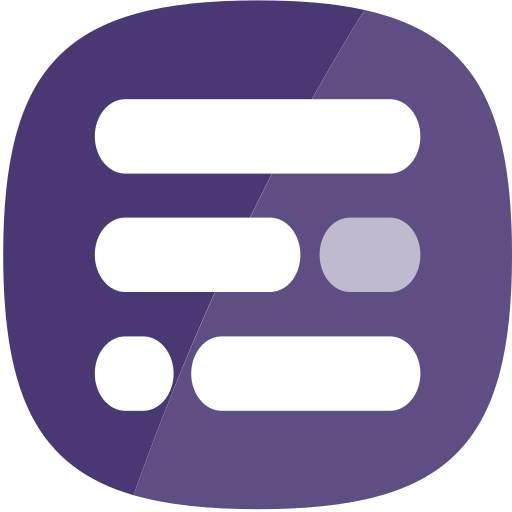Once you have successfully signed in to Report Builder you will be presented with the home page.
This page displays a list of reports according to the option that is active:
- My items – displays reports owned by you
- My organization – displays reports owned by users in your ArcGIS Online organization
- Shared with me – displays reports shared with groups in ArcGIS Online that you belong to
New Report
In the top right corner there is a button to create a new report. The arrow to the right of the button allows you to choose the primary data source for the report.
Sorting and View Options
On the right hand side you will find buttons to order the list of reports by date modified or name. You will also find buttons to switch between Tile, List and Table views.
Search
Type into the search box to filter the list of reports. You can type in the name of a report, the name of a folder in your ArcGIS Online organization or the name of a group. Click the arrow to the right of the search box to display a drop down menu listing of all available folders and groups. You can then click on one or more names to filter the list of reports. To hide the search drop down menu, simply click the arrow to the right of the search box once more.
In the example below, typing in United States locates one folder in the organization with a matching name.
Report Options
Irrespective of the view, each report will have a number of options available as buttons.
- View – click to view the report (as an end user would view it).
- Edit – click to edit the report in Report Builder.
- Delete – click to delete the report. You will be prompted to confirm as it is not possible to recover a deleted report. It is not possible to delete reports that you do not own.
- Info – click to go to the item in ArcGIS Online.