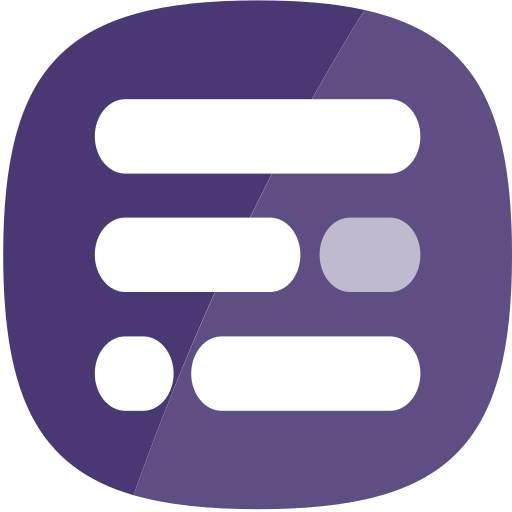– International customers please jump to the bottom of this post –
Authorized Callers
Support cases must be submitted via My Esri or the over phone and for this you will need to be an Authorized Caller. An Authorized Caller is a designated individual who may contact Esri UK online or by telephone to request Support. Your My Esri Administrator has the ability to manage your organization’s allocation of Authorized Callers.
Your Authorized Callers must be prepared to provide your Esri customer number and as much information as possible regarding the issue being reported, such as the version of the software and operating system affected, steps to reproduce the problem, and the exact text of any error messages.
The Esri UK Technical Support Team handle cases for many different software products, so please be as specific as you can when raising your question or issue. Please provide links and screenshots where appropriate.
Submitting Cases Online using My Esri
My Esri is a single location online where you can manage all aspects of your relationship with Esri UK. My Esri consolidates your organization’s information into a single experience, including data from Support, Customer Service, Events, and Training. My Esri also contains software downloads and authorization numbers necessary for you to install and activate Esri products (note: not necessary for InstantAtlas).
My Esri – Signing in and Navigating to the Support Page
You can sign in to My Esri by visiting https://my.esri.com/. You can use your existing Esri Account to sign in. If you do not already have an account, you can create one from the Sign In page in My Esri by clicking on Create a Public Account.
Steps for navigating to the Support page:
Step 1: Ensure your organization (customer number) in the dropdown menu located in the top grey bar of the My Esri page is selected.
Step 2: Click on Support at the top right of the My Esri page.
Step 3: To request a new case you can immediately use the blue Request Case button in the menu. Alternatively you can select one of the other menu options to access the support pages: Overview, Cases and Bugs & Enhancements. The latter two contain various subpages which can be accessed through the submenu on the top-left-hand side.
My Esri – Request Case
Please ensure that each issue is logged as a separate case and avoid adding multiple questions together in one case.
Steps for submitting a case:
Step 1: Click the Support option in the main menu.
Step 2: Click Request Case. The steps below apply if the By describing your product option is selected.
Step 3: Select ‘More products’ from the Product Category menu.
Step 4: Select ‘Other’ from the Product Sub-Category menu.
Step 5: Select ‘Report Builder for ArcGIS’ from the Product menu.
Step 6: Select ‘N/A’ in the Version and Operating System menus.
Step 7: Click Next to enter the issues details, then click Next to fill in the addition contact information.
Step 8: On the summary screen click Send Request.
Submitting Cases by Phone
When submitting new cases to Esri over the phone, your Authorized Callers are prompted to provide the following before being routed to the appropriately-skilled Support analyst:
- customer number
- the Esri product associated with the issue (please see table above)
- a brief description of the issue
Authorized Callers are validated for submitting a new case upon providing their customer number. When calling back to discuss an existing case, the caller is prompted for the customer number and case number.
Phone number: +44 (0)1296 745 555
Available Monday to Friday, 9:00 to 17:30 excluding Public Holidays (England)
Exceptions
The only exceptions to the process described above are the following:
- International customers – customers based outside of the UK & Ireland should submit support cases by sending an email with the relevant information to internationalsupport@esriuk.com.