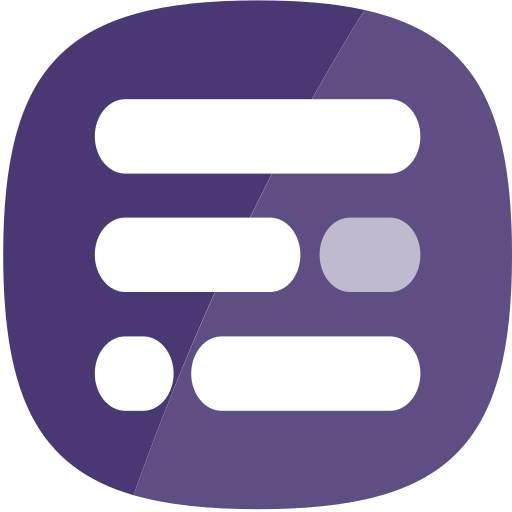Report Builder for ArcGIS is provisioned via the ArcGIS Marketplace.
Step 1
Browse to the listing in Marketplace and sign in with an ArcGIS Online user with the Administrator role.
Step 2
Click the Purchase Request button. Note that no payment is required in Marketplace.
Step 3
Fill in the form, read the T&Cs and submit your request.
Step 4
When your purchase request has been approved, you will receive an email from Marketplace. Sign in to Marketplace and click Console.
Step 5
Under Apps & Data, click the Manage Licenses option against Report Builder for ArcGIS.
Step 6
Click the Manage option for Report Builder for ArcGIS.
Step 7
Assign the license(s) to user(s) using the toggle buttons.
Step 8
Once this as been done, the user will be able to access Report Builder via the Quick Launch option when they sign into ArcGIS Online.
If you experience any problems accessing Report Builder, please view the FAQ. If this does not resolve the problem, please contact our helpdesk.